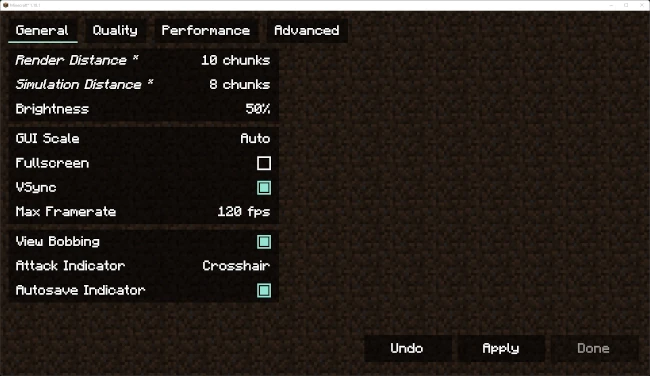The SVMC Optimization Pack
The directions below will walk you through installing our performance modpack!
Some users have alternatively recommended trying LunarClient.
Our modpack:
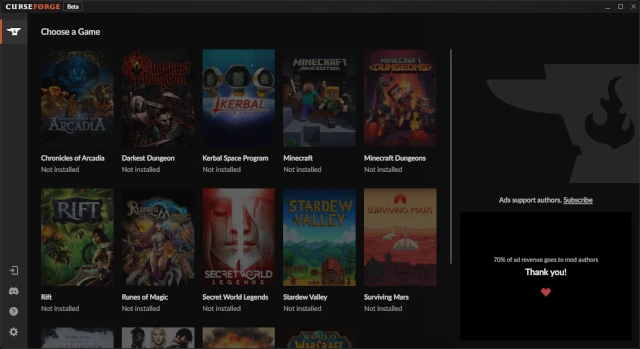
1. Install CurseForge App
We will use the CurseForge App to install some mods. It makes managing your mods very easy.
After this, you will always launch Minecraft through the CurseForge App.
2. Add our Modpack
Open CurseForge App, click on "Minecraft" and then "Browse Modpacks".
Search for "SVMC" and select our Modpack "SVMC Potato Optimization Pack"
Click "Install"
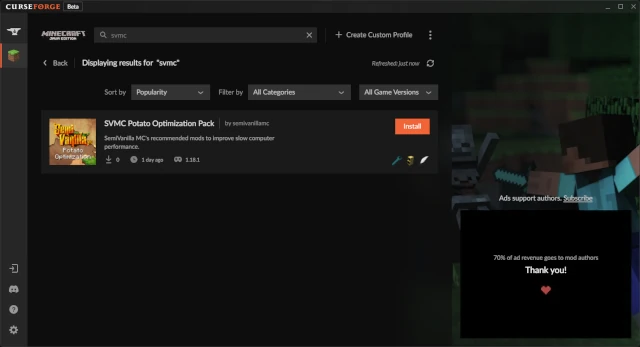
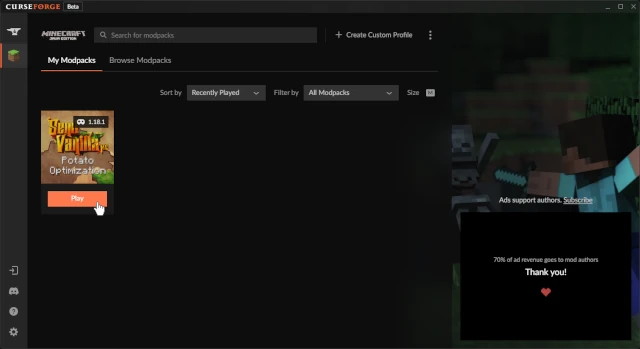
3. Launch Minecraft
Navigate to the "My Modpacks" tab, select our Modpack, and click "Play"!
This will open a new Minecraft launcher with our mods pre-installed.
Note: This instance of Minecraft will not have your old worlds and servers. You can still access your old worlds and servers by opening Minecraft without using CurseForge App.
4. Minecraft Settings
Finally, let's apply some optimized settings. In Minecraft, click on "Options", then "Video Settings", and apply the following:
General -> Render Distance - 8
(The server will not show over 10)
General -> Simulation Distance - 6
(The server will not show over 8)
- Quality -> Graphics - Fast
- Quality -> Clouds - Fast
- Quality -> Particles - Minimal
Quality -> Mipmap Levels - 0
(Increase if possible)